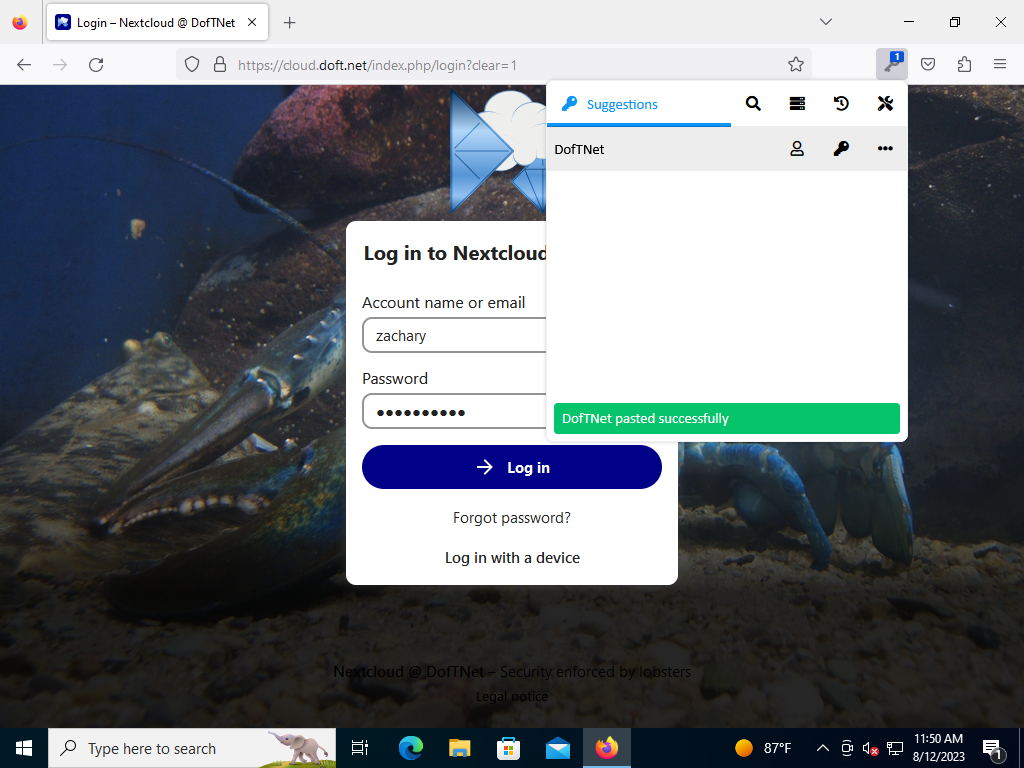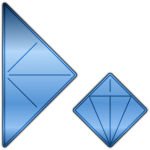Password Manager
A password manager app is included as part of your Nextcloud @ DofTNet account. Passwords can be saved and edited by logging into your Nextcloud account and going to the Passwords app indicated by the key icon.
A plugin can be installed on your browser to connect with your nextcloud password manager. If the plugin is installed, for instance, in your Firefox browser, you would be able to launch Firefox:
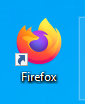
To the right of the address bar, next to the menu, there ought to be a key icon:
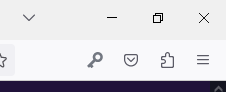
When you visit a site for which you've stored a password, for example the Nextcloud @ DofTNet login page, a number indicator will appear over the key icon showing that you have a password saved for that site:
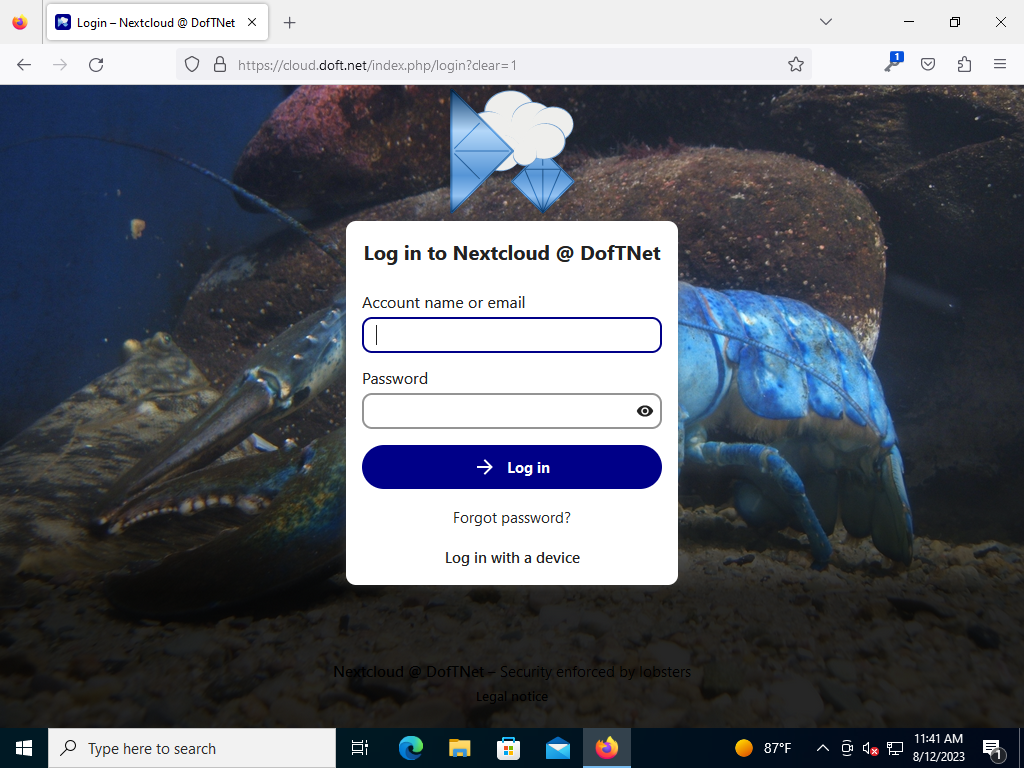
Click on the key icon and it will show the recommended account for the page you're trying to log into.
NOTE: if you're visiting a site that claims to be your email but is in fact a fraudulant phishing site, the number indicator will NOT appear and no recommended passwords will be shown.
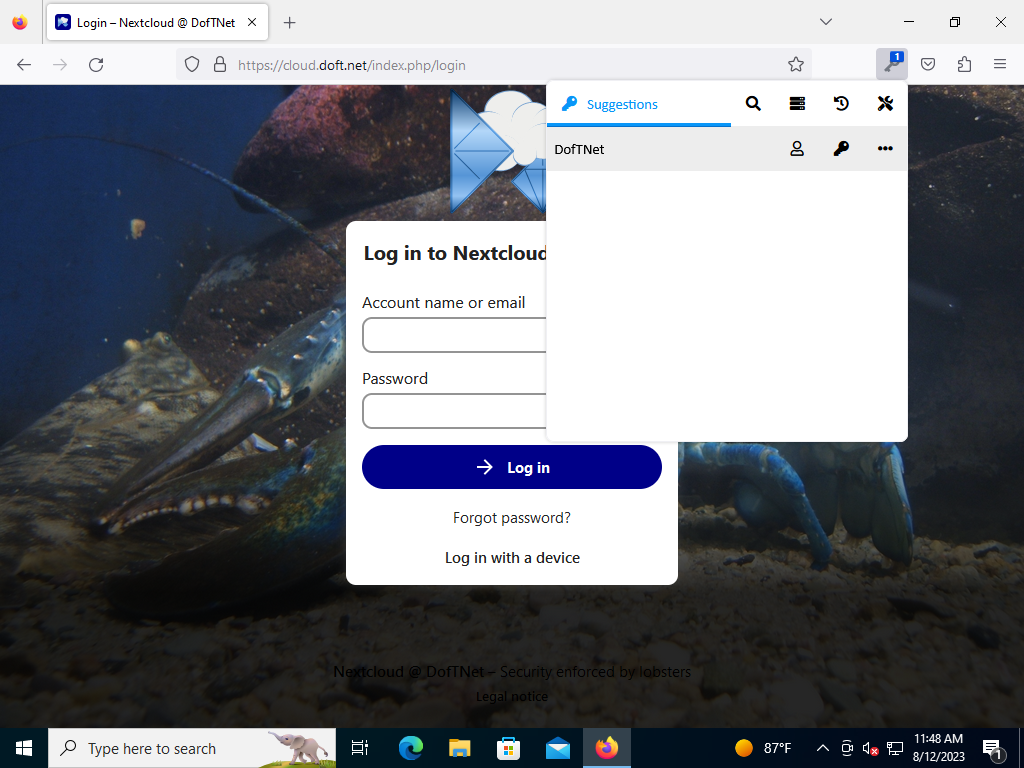
When you click on the suggested account, it will paste your username and password into the relevant fields automatically and may submit your login form or you may need to click login yourself.